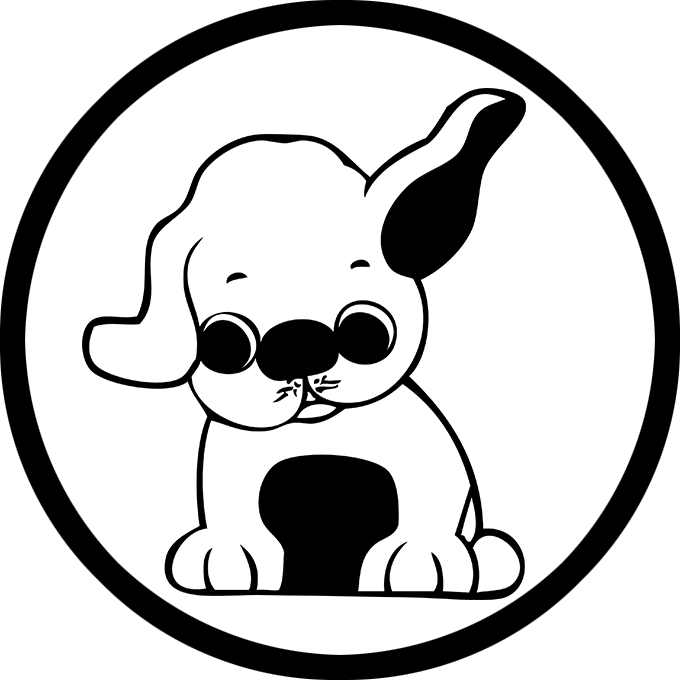How to modify the following technical components on a WordPress website.
1. How to Change the WordPress Theme
To change your WordPress theme, follow these steps:
1. Log in to your WordPress Dashboard (e.g., https://yourname.dragonteach.com/wp-admin).
2. Click on Appearance > Themes.
3. Click “Add New” to browse available themes.
4. Use the search bar to find a theme you like (e.g., Astra, Twenty Twenty-Four).
5. Click “Install” on your chosen theme.
6. Click “Activate” to apply it to your site.
2. How to Use HTML in WordPress Blog Posts
In this post, I’ll show examples of how HTML tags like lists, headings, and emphasis work.
Below is an example of an unordered list in HTML.
<ul> <li>Item One</li> <li>Item Two</li> <li>Item Three</li> </ul>
Below is an example of an ordered list in HTML.
<!-- Ordered List --> <ol> <li>Step One</li> <li>Step Two</li> <li>Step Three</li> </ol>
This HTML snippet uses the
<em>tag to emphasize a word in a sentence. This usually makes the word italic and helps highlight important information.<p>This is an <em>important</em> word to emphasize.</p>
The following code demonstrates how to use heading tags in HTML.
<h1>is the main title or heading, while<h2>is a subheading beneath it.<h1>This is a Main Heading</h1> <h2>This is a Subheading</h2>
3. How to Use Custom CSS
To add custom CSS to your WordPress site:
1. Go to Appearance > Customize.
2. Scroll down and click on “Additional CSS”.
3. Paste the following sample CSS:
h1 {
color: #2E7D32;
text-align: center;
}
p {
font-size: 16px;
font-family: Arial, sans-serif;
}
4. How to Install Google Analytics in WordPress
To track your website visitors using Google Analytics, follow these steps:
A. Create a Google Analytics Account:
– Visit https://analytics.google.com and log in with your Google account.
– Click “Start Measuring” and fill in account/property details.
B. Get the Tracking ID:
– Go to Admin > Data Streams > Your Website.
– Copy the Measurement ID (e.g., G-XXXXXXXX).
C. Install MonsterInsights Plugin:
1. Go to Plugins > Add New in WordPress.
2. Search for “MonsterInsights”.
3. Click “Install Now” and then “Activate”.
D. Connect to Google Analytics:
1. Go to Insights > Settings.
2. Click “Connect MonsterInsights” and follow the steps to log in and choose your property.
3. Complete setup and you’re done!
Reference: https://www.wpbeginner.com/beginners-guide/how-to-install-google-analytics-in-wordpress/